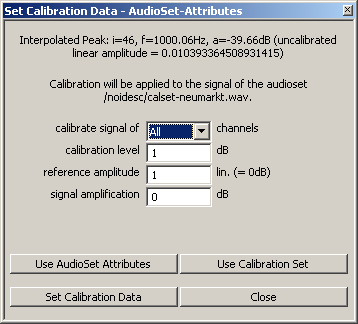User Guide/Spectrogram and Parameter Viewer/Sectioner/Set Calibration Data: Difference between revisions
From STX Wiki
Jump to navigationJump to search
m (1 revision: Initial import) |
No edit summary |
||
| (3 intermediate revisions by the same user not shown) | |||
| Line 1: | Line 1: | ||
{{DISPLAYTITLE:{{SUBPAGENAME}}}} | {{DISPLAYTITLE:{{SUBPAGENAME}}}} | ||
{{V2}} | |||
Set the calibration data for this sound file using the spectrum in the Sectioner spectrum window. | Set the calibration data for this sound file using the spectrum in the Sectioner spectrum window. | ||
[[File:v2_sectioner_dialog_set_calibration_data.png]] | [[File:v2_sectioner_dialog_set_calibration_data.png]] | ||
calibrate signal of ... channels | ;calibrate signal of ... channels | ||
:Select which channels should be calibrated. | |||
Select which channels should be calibrated. | ;calibration level | ||
:The level this peak actually has, as defined on calibration tone generation. | |||
calibration level | ;reference amplitude | ||
:The reference amplitude for the level calculation. E.g. 20e-6 | |||
The level this peak actually has, as defined on calibration tone generation. | ;signal amplification | ||
:The amplification difference between the calibration tone and the signal (E.g. if an amplifier was used when recording). | |||
reference amplitude | |||
The reference amplitude for the level calculation. E.g. 20e-6 | |||
signal amplification | |||
The amplification difference between the calibration tone and the signal (E.g. if an amplifier was used when recording | |||
You can | You can choose to use the audio set attributes as seen above (click the Use AudioSet Attributes button) or the values in one of the calibration sets (click the Use Calibration Set and select the desired set). The calibration data is saved by pressing the Set Calibration Data button. | ||
Latest revision as of 15:30, 28 August 2015
Set the calibration data for this sound file using the spectrum in the Sectioner spectrum window.
- calibrate signal of ... channels
- Select which channels should be calibrated.
- calibration level
- The level this peak actually has, as defined on calibration tone generation.
- reference amplitude
- The reference amplitude for the level calculation. E.g. 20e-6
- signal amplification
- The amplification difference between the calibration tone and the signal (E.g. if an amplifier was used when recording).
You can choose to use the audio set attributes as seen above (click the Use AudioSet Attributes button) or the values in one of the calibration sets (click the Use Calibration Set and select the desired set). The calibration data is saved by pressing the Set Calibration Data button.