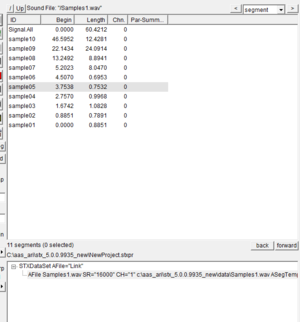User Guide/Workspace/Detail: Difference between revisions
No edit summary |
No edit summary |
||
| Line 1: | Line 1: | ||
{{DISPLAYTITLE:{{SUBPAGENAME}}}} | {{DISPLAYTITLE:{{SUBPAGENAME}}}} | ||
The Workspace Detail displays the contents of the currently selected element in the [[User Guide/Workspace/Overview|Overview]]. Since an element may contain different types of data (e.g. segments and parameters in a sound file), the Detail is displayed in different [[User Guide/Workspace/Detail View|Views]]. | [[File:Ws detail view.png|thumb]] | ||
The Workspace Detail displays the contents of the currently selected element in the [[User Guide/Workspace/Overview|Overview]]. Since an element may contain different types of data (e.g. segments and parameters in a sound file), the Detail is displayed in different [[User Guide/Workspace/Detail/View|Views]]. | |||
==Views== | |||
Different views are available, depending on the type of element selected in the Overview. To switch between available views, press the view button in the upper right-hand corner of the Detail. | |||
===All=== | |||
Displays all base elements in the project. This is only displayed if the project's root element is selected in the Overview. | |||
===Audio=== | |||
Displays all sound file and sequence elements. This is only displayed if the project's root element is selected in the Overview. | |||
===Segment=== | |||
Displays all the segments within a sound file or sequence. | |||
===Parameter=== | |||
Displays all the extracted parameters within a sound file or sequence. | |||
===Signal=== | |||
Displays the signal definition of a sequence. | |||
Revision as of 08:53, 17 September 2015
The Workspace Detail displays the contents of the currently selected element in the Overview. Since an element may contain different types of data (e.g. segments and parameters in a sound file), the Detail is displayed in different Views.
Views
Different views are available, depending on the type of element selected in the Overview. To switch between available views, press the view button in the upper right-hand corner of the Detail.
All
Displays all base elements in the project. This is only displayed if the project's root element is selected in the Overview.
Audio
Displays all sound file and sequence elements. This is only displayed if the project's root element is selected in the Overview.
Segment
Displays all the segments within a sound file or sequence.
Parameter
Displays all the extracted parameters within a sound file or sequence.
Signal
Displays the signal definition of a sequence.