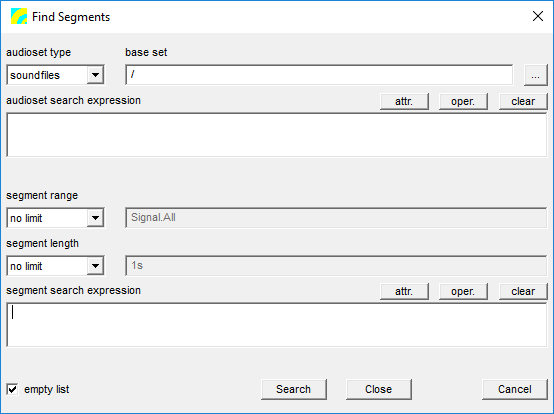User Guide/Project/Find Segments Dialog: Difference between revisions
From STX Wiki
< User Guide | Project
Jump to navigationJump to search
No edit summary |
No edit summary |
||
| Line 5: | Line 5: | ||
[[File:ws_dialog_find_segments.png]] | [[File:ws_dialog_find_segments.png]] | ||
;audioset type:Search for segments in either sound files, sequences or both (''all''). | |||
;base set: | |||
;select search sets:Select which sets from the current project should be searched. | ;select search sets:Select which sets from the current project should be searched. | ||
;empty list before search:Empty the segment list before searching. Otherwise segments which were previously in the list, but are no longer in the search criteria remain in the list. | ;empty list before search:Empty the segment list before searching. Otherwise segments which were previously in the list, but are no longer in the search criteria remain in the list. | ||
Revision as of 09:07, 11 December 2015
The Find Segments dialog is used to populate a segment list with segments from the current project. It is therefore only available if the selected element in the Overview is a segment list. You can open the Find Segments dialog with the hotkey F3.
- audioset type
- Search for segments in either sound files, sequences or both (all).
- base set
- select search sets
- Select which sets from the current project should be searched.
- empty list before search
- Empty the segment list before searching. Otherwise segments which were previously in the list, but are no longer in the search criteria remain in the list.
- audio set type
- Choose from the following
- Logically, if you have selected sound files in the 'select search sets' option and choose only audio 'sequences', no segments will be found.
- audio set ID
- Specify which sets should be searched. Wildcards are allowed.
- ID
- Limit the search to a subset of segment IDs. Wildcards are allowed. The default is all segment IDs '*'.
- ch.
- Limit the search to a particular channel or choose all for all channels.
- length
- Limit the search to segments with a length longer or shorter than the value below. The default length is 1s (1 second). The length can also be given in samples (e.g. 41000 for a 1 second length at a sampling rate of 41000). See Specifying Signal Segments for more formatting details.
- range
- Limit the range within which to search for segments. Note that this range will be the same for all soundfiles defined in the search set. See Specifying Signal Segments for more details.
- mode
- Select if all the criteria below must be matched (logical and) or any one of them must be matched (logical or).
- select attributes
- Select the user-defined attributes from those existing in the search set. Note that the Select Attributes dialog searches through the DataSet for existing attributes and this can take some time. If you already know the name of the attribute you want to search for, just type it into the Name field below.
- Name
- The name of the attribute to match. Note that an attribute may only be specified once (e.g. you are not allowed to search for IDs which are like '
pattern1' and IDs which are like 'pattern2'. - Cond.
- The condition for the attribute/value match. See conditions.
| string comparison | |
| =I | match ignoring the case |
| !I | do not match whilst ignoring the case |
| =R | match respecting the case |
| !R | do not match whilst respecting the case |
| numerical comparison | |
| < | attribute value is less than value |
| > | attribute value is greater than value |
| <= | attribute value is less than or equal to value |
| >= | attribute value is greater than or equal to value |
| == | attribute value is equal to value |
| != | attribute value is not equal to value |
- Value
- The value to compare the attribute value with. Use a numerical value for a numerical comparison and a string for a string comparison.
- Start / Save / Cancel