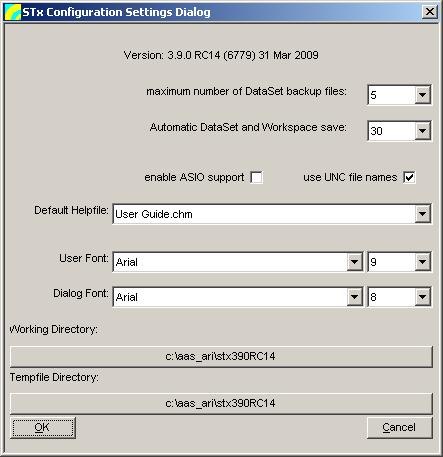User Guide/Log/Settings: Difference between revisions
From STX Wiki
< User Guide | Log
Jump to navigationJump to search
m (1 revision: Initial import) |
No edit summary |
||
| (5 intermediate revisions by 2 users not shown) | |||
| Line 1: | Line 1: | ||
{{DISPLAYTITLE:{{SUBPAGENAME}}}} | {{DISPLAYTITLE:{{SUBPAGENAME}}}} | ||
The {{STX}} Configuration Settings Dialog provides access to some of the most basic {{STX}} settings. | |||
The | |||
[[File:stx_dialog_settings.png]] | [[File:stx_dialog_settings.png]] | ||
maximum number of | ;maximum number of project backup files: | ||
:The number of backed up versions of a project that should be kept (See [[User_Guide/Project/Restoring_a_project_from_backup|Restoring a project from backup]] for details). | |||
The number of backed up versions of a | ;automatic project and workspace save: | ||
:Set how often the project and the {{STX}} INI should be saved in minutes. | |||
;enable ASIO support: | |||
:Check this box to enable ASIO driver support. Otherwise only MME devices are supported. | |||
Set how often the | ;use UNC file names | ||
:If checked, all file names used in project files should be converted to their UNC equivalent when saving. This is recommended if more than one person is working on a project file, and the users use mapped network drives. Here is a scenario, where this option will be useful. | |||
enable ASIO support: | :User1 maps the server path <code>\\server1\data</code> to drive z. User2 maps the same server path to drive y. Both users are working on the same project, using the project file <code>\\server1\data\ds.xml</code>. Sound files added to the project by User1 would not be accessible by User2, if they were saved using User1's drive mapping. By using UNC file names, this kind of collaboration is possible. | ||
;Default Helpfile: | |||
Check this box to enable ASIO driver support. Otherwise only MME devices are supported. | :Choose the help file to be called by the key F1. The default is the User Guide.chm, which contains the documentation of the graphical user interface of {{STX}}. You can choose between the User Guide, the Programmer Guide or {{STX}} Help (both User Guide and Programmer Guide). | ||
;User Font: | |||
use UNC file names | :The user font is used in the Detail window. | ||
;Dialog Font: | |||
If checked, all file names used in | :The dialog font is used for all dialogs in {{STX}} except those which use the User Font. | ||
;Working Directory: | |||
User1 maps the server path <code>\\server1\data</code> to drive z. User2 maps the same server path to drive y. Both users are working on the same project, using the | :The working directory is where {{STX}} opens and saves files by default. | ||
;Tempfile Directory: | |||
Default Helpfile: | :The temporary directory where, for example, Recorder sound files are stored during recording. | ||
Choose the help file to be called by the key F1. The default is the User Guide.chm, which contains the documentation of the graphical user interface of | |||
User Font: | |||
The user | |||
Dialog Font: | |||
The dialog | |||
Working Directory: | |||
The working directory is where | |||
Tempfile Directory: | |||
The temporary directory where, for example, Recorder | |||
Latest revision as of 14:40, 4 April 2016
The STx Configuration Settings Dialog provides access to some of the most basic STx settings.
- maximum number of project backup files
- The number of backed up versions of a project that should be kept (See Restoring a project from backup for details).
- automatic project and workspace save
- Set how often the project and the STx INI should be saved in minutes.
- enable ASIO support
- Check this box to enable ASIO driver support. Otherwise only MME devices are supported.
- use UNC file names
- If checked, all file names used in project files should be converted to their UNC equivalent when saving. This is recommended if more than one person is working on a project file, and the users use mapped network drives. Here is a scenario, where this option will be useful.
- User1 maps the server path
\\server1\datato drive z. User2 maps the same server path to drive y. Both users are working on the same project, using the project file\\server1\data\ds.xml. Sound files added to the project by User1 would not be accessible by User2, if they were saved using User1's drive mapping. By using UNC file names, this kind of collaboration is possible. - Default Helpfile
- Choose the help file to be called by the key F1. The default is the User Guide.chm, which contains the documentation of the graphical user interface of STx. You can choose between the User Guide, the Programmer Guide or STx Help (both User Guide and Programmer Guide).
- User Font
- The user font is used in the Detail window.
- Dialog Font
- The dialog font is used for all dialogs in STx except those which use the User Font.
- Working Directory
- The working directory is where STx opens and saves files by default.
- Tempfile Directory
- The temporary directory where, for example, Recorder sound files are stored during recording.