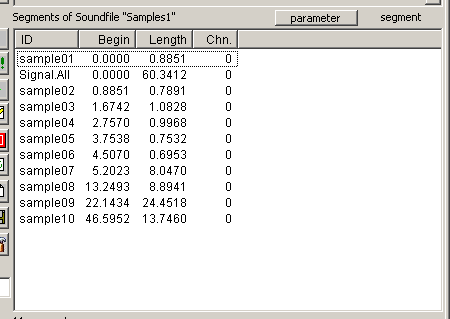User Guide/Workspace/Detail/Views/Segment View: Difference between revisions
From STX Wiki
< User Guide | Workspace | Detail
Jump to navigationJump to search
m (Jw moved page User Guide/Workspace/Segment View to User Guide/Workspace/Detail/Detail View/Segment View without leaving a redirect) |
mNo edit summary |
||
| (7 intermediate revisions by the same user not shown) | |||
| Line 1: | Line 1: | ||
{{DISPLAYTITLE:{{SUBPAGENAME}}}} | {{DISPLAYTITLE:{{SUBPAGENAME}}}} | ||
The Segment View in the Detail lists all [[User_Guide/Project/Segment|segments]] within the sound file, sequence or segment list which is selected in the [[User Guide/Workspace/Overview|Overview]]. From this view, you can play segments, run analysis profiles on segments, edit attributes etc. | |||
The Segment View in the Detail lists all segments within the sound file, sequence or segment list which is selected in the [[User Guide/Workspace/Overview|Overview]]. From this view, you can play segments, run analysis profiles on segments, edit attributes etc. | |||
[[File:ws_detail_view_segments.png]] | [[File:ws_detail_view_segments.png]] | ||
| Line 13: | Line 11: | ||
*Length - the length of the segment in seconds. | *Length - the length of the segment in seconds. | ||
*Chn. - the channels addressed by this segment (0=All, 1=left, 2=right). Note that the value of Chn. has no effect on what channel is played when the segment is played. | *Chn. - the channels addressed by this segment (0=All, 1=left, 2=right). Note that the value of Chn. has no effect on what channel is played when the segment is played. | ||
User-defined attributes are not displayed by default. To display user-defined attributes, press the [[User Guide/Workspace | User-defined attributes are not displayed by default. To display user-defined attributes, press the [[User Guide/Workspace#Buttons|Attr button]] ([[File:resource_attribute.png]]). | ||
Note that if there are a lot of segments in the sound file, building the Detail can take some time. You can speed up {{STX}} handling of large DataSets by sorting the DataSet. | Note that if there are a lot of segments in the sound file, building the Detail can take some time. You can speed up {{STX}} handling of large DataSets by sorting the DataSet. | ||
==Context Menus== | |||
*[[User_Guide/Workspace/Detail/Detail_View/Segment_View/Segment_View_Context_Menu|Segment View Context Menu]] | |||
*[[User_Guide/Project/Segment_List#Context_Menu|Segment List Context Menu]] | |||
Latest revision as of 08:45, 3 May 2016
The Segment View in the Detail lists all segments within the sound file, sequence or segment list which is selected in the Overview. From this view, you can play segments, run analysis profiles on segments, edit attributes etc.
By default, the following columns are displayed:
- ID - a unique identifier for all elements on this level.
- ASet - the reference to the segment's DataSet element (an audio element). Note that this column is only shown in segment lists.
- Begin - the beginning of the segment relative to the beginning of the sound file in seconds.
- Length - the length of the segment in seconds.
- Chn. - the channels addressed by this segment (0=All, 1=left, 2=right). Note that the value of Chn. has no effect on what channel is played when the segment is played.
User-defined attributes are not displayed by default. To display user-defined attributes, press the Attr button (![]() ).
).
Note that if there are a lot of segments in the sound file, building the Detail can take some time. You can speed up STx handling of large DataSets by sorting the DataSet.