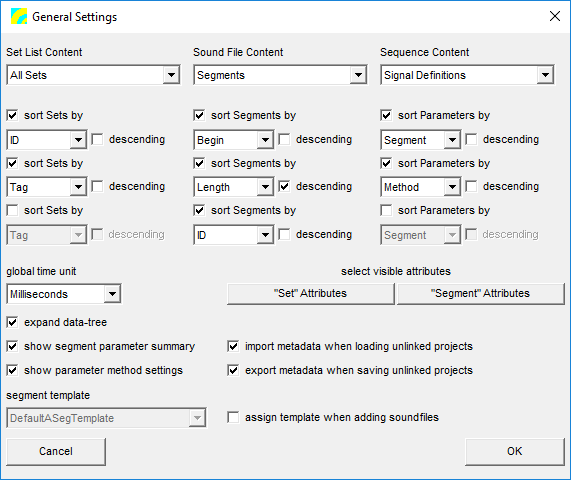User Guide/Workspace/Application and Setup Tree/Options/General Settings: Difference between revisions
From STX Wiki
Jump to navigationJump to search
No edit summary |
No edit summary |
||
| Line 2: | Line 2: | ||
{{UG_Options}} | {{UG_Options}} | ||
[[File:Ws dialog display layout settings.png]] | [[File:Ws dialog display layout settings.png]] | ||
You can modify some basic Workspace layout and formatting options using this dialog. You can do the following: | |||
You can modify some basic [[User Guide/Workspace|Workspace]] layout and formatting options using this dialog. You can do the following: | |||
*set the default [[User Guide/Workspace/Detail|Detail]] view for sets, sound files and sequences | *set the default [[User Guide/Workspace/Detail|Detail]] view for sets, sound files and sequences | ||
| Line 26: | Line 27: | ||
;show segment parameter summary:If checked, an extra column 'Par-Summary' is displayed in the Segment List, where a summary of the existing parameters for that segment is listed. | ;show segment parameter summary:If checked, an extra column 'Par-Summary' is displayed in the Segment List, where a summary of the existing parameters for that segment is listed. | ||
;show parameter method settings:If checked, an extra column 'Settings' is displayed in the Parameter List, where a summary of the method settings is listed. | ;show parameter method settings:If checked, an extra column 'Settings' is displayed in the Parameter List, where a summary of the method settings is listed. | ||
; | ;import metadata when loading unlinked projects:Automatically load segment metadata from disk when opening an unlinked project file. | ||
; | ;export metadata when saving unlinked projects:Automatically save segment metadata from an unlinked project file to the sound file metadata files. | ||
Revision as of 11:13, 14 June 2017
You can modify some basic Workspace layout and formatting options using this dialog. You can do the following:
- set the default Detail view for sets, sound files and sequences
- set the default sorting order of elements in the Detail
- choose which of the project element attributes should be displayed in the Detail window
- choose the format signal start and length value are displayed with (seconds, samples, milliseconds, etc)
- choose whether to have the Application & Setup Tree expanded when STx starts up
- choose whether the Detail column widths are automatically calculated
- choose whether or not to export and import a sound file's metadata when starting and exiting STx (note that this is only relevant for unlinked projects.
This dialog is found in the Application & Setup Tree under Options.
The Display Layout and Settings dialog contains parameters controlling the way the Workspace displays data.
Here is a description of the parameters in detail.
- Set List Content
- STx projects can contain audio data and links. The user can choose to display all the data (All-Sets) or just the audio data (Audio-Sets) by default.
- Sound File & Sequence Content
- Set which Workspace Detail window is active by default. To activate the other window whilst using the Workspace, click on the appropriate View button (Signal, Parameter, Segment).
- Sort
- The user can choose which default sort order should be used to display the sets, segments and parameters in the Detail. If the checkbox sort ... by is not checked, the the underlying XML ordering is used.
- "Set" Attributes & "Segment" Attributes
- Press either one of these buttons to select which attributes should be displayed in the Detail window. If your project is large, this may take some time.
- Time Unit
- Here you can set the time unit used in the Workspace windows. The h:m:s.ms-auto format omits the hours and minutes if the signal is not that long enough.
- expand data-tree
- Check these boxes if you want the Overview tree to be expanded when STx starts up.
- show segment parameter summary
- If checked, an extra column 'Par-Summary' is displayed in the Segment List, where a summary of the existing parameters for that segment is listed.
- show parameter method settings
- If checked, an extra column 'Settings' is displayed in the Parameter List, where a summary of the method settings is listed.
- import metadata when loading unlinked projects
- Automatically load segment metadata from disk when opening an unlinked project file.
- export metadata when saving unlinked projects
- Automatically save segment metadata from an unlinked project file to the sound file metadata files.