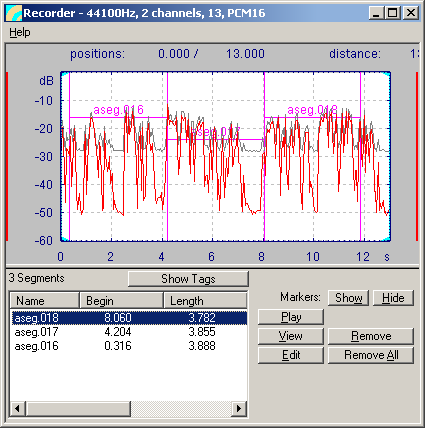User Guide/Recorder/Segmenting: Difference between revisions
From STX Wiki
< User Guide | Recorder
Jump to navigationJump to search
| Line 1: | Line 1: | ||
{{DISPLAYTITLE:{{SUBPAGENAME}}}} | {{DISPLAYTITLE:{{SUBPAGENAME}}}} | ||
You can segment the signal in the Recorder. First tag the signal (see [[User Guide/Recorder/Tagging|Tagging]]) and then convert the [[User Guide/Recorder/Tags -> Segments| Segments" href="1669.htm" target="_self">tags to segments]]. You can then edit the segments by selecting them and pressing the Edit button. Once you have finished segmenting, you can save the signal and segments to the current DataSet. | You can segment the signal in the Recorder. First tag the signal (see [[User Guide/Recorder/Tagging|Tagging]]) and then convert the [[User Guide/Recorder/Tags -> Segments| Segments" href="1669.htm" target="_self">tags to segments]]. You can then edit the segments by selecting them and pressing the Edit button. Once you have finished segmenting, you can save the signal and segments to the current DataSet. | ||
Latest revision as of 11:42, 12 September 2019
You can segment the signal in the Recorder. First tag the signal (see Tagging) and then convert the [[User Guide/Recorder/Tags -> Segments| Segments" href="1669.htm" target="_self">tags to segments]]. You can then edit the segments by selecting them and pressing the Edit button. Once you have finished segmenting, you can save the signal and segments to the current DataSet.
- Show Tags
- Show the tags rather than the segments.
- Show / Hide
- Show or hide the segments in the PPM graph.
- Play
- Play the selected segment. You can also play a segment by double-clicking the entry in the list. If you want to play the whole signal, press the SPACE bar. To stop playback, press ESC.
- View
- View the selected segment (i.e. zoom in). To view the whole signal again, press All.
- Edit
- Edit the segment properties.
- Remove / Remove All
- Remove the selected segment or all segments.