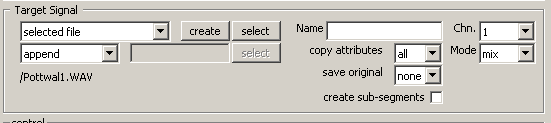User Guide/Workspace/Application and Setup Tree/Signal Processing/Copying a signal: Difference between revisions
(initial import) |
No edit summary |
||
| (3 intermediate revisions by 3 users not shown) | |||
| Line 1: | Line 1: | ||
{{DISPLAYTITLE:{{SUBPAGENAME}}}} | {{DISPLAYTITLE:{{SUBPAGENAME}}}} | ||
Although you will not find a menu item called 'Signal Copy', it is worth noting that all of the | Although you will not find a menu item called 'Signal Copy', it is worth noting that all of the {{STX}} signal processing and signal modification operations make a copy of the signal. Copy provides copy and paste, as well as several signal overwriting options, and therefore requests the exact specification of source and destination sound file addresses. In order to perform signal manipulations, the following control settings and options have to be specified. | ||
==Source signal== | |||
[[File:ws_dsp_source.png]] | [[File:ws_dsp_source.png]] | ||
| Line 8: | Line 8: | ||
The source signal determines which sound file, sound segment and channel is used as the source for the transformation. The sound file (Set:) is determined by the selected sound file element in the Workspace Detail and [[User Guide/Workspace/Overview|Overview]]. The sound file segment (Seg:) is initialized with the selected sound file segment (if any) but can be changed by hand if desired. The channel (Chn:) determines which of the available channels to use as the source. | The source signal determines which sound file, sound segment and channel is used as the source for the transformation. The sound file (Set:) is determined by the selected sound file element in the Workspace Detail and [[User Guide/Workspace/Overview|Overview]]. The sound file segment (Seg:) is initialized with the selected sound file segment (if any) but can be changed by hand if desired. The channel (Chn:) determines which of the available channels to use as the source. | ||
==Target signal== | |||
The target signal specifies where the result of the signal processing transformation should be saved, whether the source segments should be copied, and whether any existing signal should be overwritten or not. | The target signal specifies where the result of the signal processing transformation should be saved, whether the source segments should be copied, and whether any existing signal should be overwritten or not. | ||
| Line 14: | Line 14: | ||
[[File:ws_dsp_target.png]] | [[File:ws_dsp_target.png]] | ||
===Target file=== | |||
The target can be an existing file (select a file from the | The target can be an existing file (select a file from the project using the Select button), a new file (create a file using the Create button) or an autofile (this is a [[User_Guide/Project/Temporary_project_elements|temporary file]]). Note that the processed signal can be inserted into the target file, mixed with the targets existing signal or replace the existing target signal. | ||
===Target position=== | |||
You can select the position in the target file to replace, mix or insert the signal (selected pos). Use the Select button to choose the existing segment to use for positioning. Note that the end of the segment expression is used, not the beginning (Segment Expressions). Select append to append the transformed signal to the end of the target file. | You can select the position in the target file to replace, mix or insert the signal (selected pos). Use the Select button to choose the existing segment to use for positioning. Note that the end of the segment expression is used, not the beginning (Segment Expressions). Select append to append the transformed signal to the end of the target file. | ||
===Target segments=== | |||
The new signal will be marked with the segment name specified in Name. The segments and attributes within the source signal can also be copied to the new signal by checking create sub-segments and copy attributes. If audioset or soundfile is selected in save original, the attribute <code>origSig</code> is set to either the IREF of the source signal, or the absolute path to the source signal. | The new signal will be marked with the segment name specified in Name. The segments and attributes within the source signal can also be copied to the new signal by checking create sub-segments and copy attributes. If ''audioset'' or ''soundfile'' is selected in ''save original'', the attribute <code>origSig</code> is set to either the IREF of the source signal, or the absolute path to the source signal. | ||
[[Category:User Guide]][[Category:Workspace]] | [[Category:User Guide]][[Category:Workspace]] | ||
Latest revision as of 10:47, 7 April 2016
Although you will not find a menu item called 'Signal Copy', it is worth noting that all of the STx signal processing and signal modification operations make a copy of the signal. Copy provides copy and paste, as well as several signal overwriting options, and therefore requests the exact specification of source and destination sound file addresses. In order to perform signal manipulations, the following control settings and options have to be specified.
Source signal
The source signal determines which sound file, sound segment and channel is used as the source for the transformation. The sound file (Set:) is determined by the selected sound file element in the Workspace Detail and Overview. The sound file segment (Seg:) is initialized with the selected sound file segment (if any) but can be changed by hand if desired. The channel (Chn:) determines which of the available channels to use as the source.
Target signal
The target signal specifies where the result of the signal processing transformation should be saved, whether the source segments should be copied, and whether any existing signal should be overwritten or not.
Target file
The target can be an existing file (select a file from the project using the Select button), a new file (create a file using the Create button) or an autofile (this is a temporary file). Note that the processed signal can be inserted into the target file, mixed with the targets existing signal or replace the existing target signal.
Target position
You can select the position in the target file to replace, mix or insert the signal (selected pos). Use the Select button to choose the existing segment to use for positioning. Note that the end of the segment expression is used, not the beginning (Segment Expressions). Select append to append the transformed signal to the end of the target file.
Target segments
The new signal will be marked with the segment name specified in Name. The segments and attributes within the source signal can also be copied to the new signal by checking create sub-segments and copy attributes. If audioset or soundfile is selected in save original, the attribute origSig is set to either the IREF of the source signal, or the absolute path to the source signal.