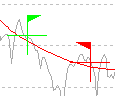User Guide/Spectrogram and Parameter Viewer/Cursors: Difference between revisions
From STX Wiki
Jump to navigationJump to search
No edit summary |
|||
| (One intermediate revision by the same user not shown) | |||
| Line 1: | Line 1: | ||
{{DISPLAYTITLE:{{SUBPAGENAME}}}} | {{DISPLAYTITLE:{{SUBPAGENAME}}}} | ||
{{V2}} | {{V2}} | ||
[[File:Stx ug cursors.png]] | |||
Each graph in the {{Viewer2}} has two cursors. These can be used to read the exact value of a function at a particular position on the screen, to demark the area in which to zoom or playback the signal etc. | Each graph in the {{Viewer2}} has two cursors. These can be used to read the exact value of a function at a particular position on the screen, to demark the area in which to zoom or playback the signal etc. | ||
| Line 7: | Line 9: | ||
==Cursor styles== | ==Cursor styles== | ||
The cursors can be displayed as crosses, vertical or horizontal lines and even as harmonic grids | The cursors can be displayed as crosses, vertical or horizontal lines and even as harmonic grids. | ||
Latest revision as of 13:08, 15 January 2019
Each graph in the Spectrogram & Parameters Viewer has two cursors. These can be used to read the exact value of a function at a particular position on the screen, to demark the area in which to zoom or playback the signal etc.
The exact values at the cursor positions are displayed in the control dialog, or can be read from the tooltip windows.
Cursor styles
The cursors can be displayed as crosses, vertical or horizontal lines and even as harmonic grids.