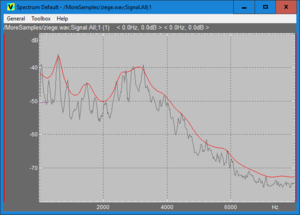User Guide/Spectrum Viewer: Difference between revisions
From STX Wiki
Jump to navigationJump to search
No edit summary |
No edit summary |
||
| (3 intermediate revisions by the same user not shown) | |||
| Line 2: | Line 2: | ||
{{V3}} | {{V3}} | ||
[[file:stx_ug_spectrum_viewer.png|thumb]] | [[file:stx_ug_spectrum_viewer.png|thumb]] | ||
The | The {{Viewer3}} application computes and displays the averaged spectra as defined by the [[User Guide/Spectrum Viewer/Settings|spectrum settings]]. The spectra can be saved in the project. | ||
==Methods== | ==Methods== | ||
The | The {{Viewer3}} implements the following analysis methods: | ||
* [[/Method/Cepstrum_Smoothing/|Cepstrum Smoothing]] | * [[/Method/Cepstrum_Smoothing/|Cepstrum Smoothing]] | ||
* [[/Method/LPC Transfer Function/|LPC Transfer Function]] | * [[/Method/LPC Transfer Function/|LPC Transfer Function]] | ||
| Line 23: | Line 23: | ||
==Hotkeys, Context Menu, Copy & Print Dialog== | ==Hotkeys, Context Menu, Copy & Print Dialog== | ||
The available hotkeys are documented [[User Guide/ | The available hotkeys are documented [[User Guide/Spectrum_Viewer/Hotkeys|here]]. The context menu is documented [[User Guide/Spectrum Viewer/Context Menu|here]]. The Copy/Print dialog is documented [[User Guide/Copy or Print Dialog|here]]. | ||
Latest revision as of 06:05, 27 November 2020
The Spectrum Viewer application computes and displays the averaged spectra as defined by the spectrum settings. The spectra can be saved in the project.
Contents
Methods
The Spectrum Viewer implements the following analysis methods:
Settings
You can setup your spectrum analysis in the Settings dialog, available if you double click a Spectrum Viewer profile in the Workspace.
Pre-Configured Profiles
- Default
- CEP Spectrum Magnitude
- LPC Spectral Magnitude
Hotkeys, Context Menu, Copy & Print Dialog
The available hotkeys are documented here. The context menu is documented here. The Copy/Print dialog is documented here.