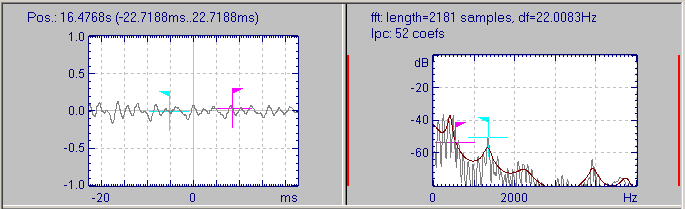User Guide/Spectrogram and Parameter Viewer/Sectioner: Difference between revisions
From STX Wiki
Jump to navigationJump to search
m (Text replace - "S_TOOLS-STx" to "{{STX}}") |
mNo edit summary |
||
| Line 1: | Line 1: | ||
{{DISPLAYTITLE:{{SUBPAGENAME}}}} | {{DISPLAYTITLE:{{SUBPAGENAME}}}} | ||
{{V2}} | |||
The Sectioner windows are always displayed above all other graphs in Spectrogram & Parameters Viewer. They contain the waveform and the spectrum of the signal around the active time scale cursor. The Sectioner layout and transformation methods can be configured in the [[User Guide/Spectrogram and Parameters/Sectioner Settings Dialog|Settings Dialog]], reached from the Sectioner context menu or the Sectioner menu. | The Sectioner windows are always displayed above all other graphs in Spectrogram & Parameters Viewer. They contain the waveform and the spectrum of the signal around the active time scale cursor. The Sectioner layout and transformation methods can be configured in the [[User Guide/Spectrogram and Parameters/Sectioner Settings Dialog|Settings Dialog]], reached from the Sectioner context menu or the Sectioner menu. | ||
Revision as of 07:29, 28 August 2015
The Sectioner windows are always displayed above all other graphs in Spectrogram & Parameters Viewer. They contain the waveform and the spectrum of the signal around the active time scale cursor. The Sectioner layout and transformation methods can be configured in the Settings Dialog, reached from the Sectioner context menu or the Sectioner menu.
The Sectioner settings are global to STx. This means that they are the same for all setup profiles.