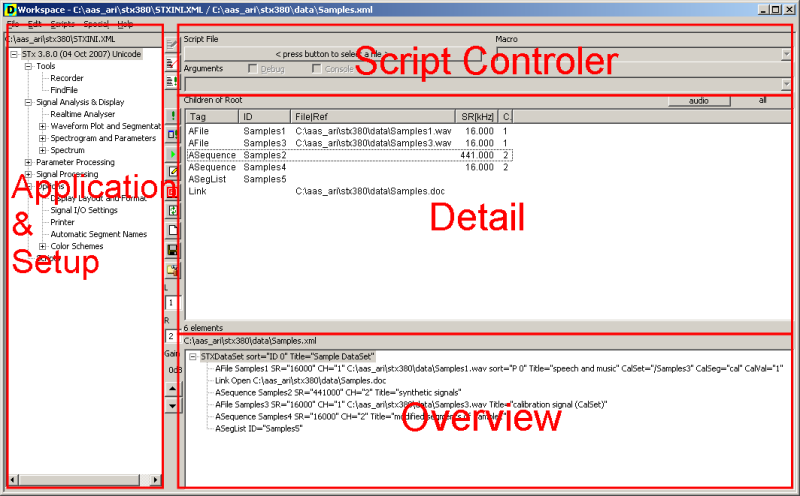User Guide/Workspace: Difference between revisions
No edit summary |
No edit summary |
||
| Line 1: | Line 1: | ||
{{UG_Workspace}} | {{UG_Workspace}} | ||
The Workspace is the | The Workspace is the default application in {{STX}}. When you install and run {{STx}} for the first time, this is what you will see. You organise sound files, select and modify analysis parameters, and run scripts in the Workspace. | ||
[[File:ws_schematics.png]] | |||
The Workspace is divided into the following four areas: | |||
:… | |||
The Application & Setup Tree provides access to | |||
:… | |||
The Overview displays the basic elements in the current DataSet. Any element selected in the Overview is displayed in detail in the Detail. The functions available for the selected element can be found in the context menu. | |||
The Detail displays detailed information about the element selected in the Overview. Depending on which [[User Guide/Workspace/Detail View|view]] is selected, you can see the existing segments, parameters or signal definitions. | |||
The Script Controller can be used to edit and run {{Stx}} macros or run the {{STX}} console. For a guide to programming {{Stx}} macros, see the [[Programmer_Guide|Programmer Guide]]. | |||
<splist | <splist | ||
parent= | parent= | ||
Revision as of 09:17, 8 April 2015
The Workspace is the default application in STx. When you install and run STx for the first time, this is what you will see. You organise sound files, select and modify analysis parameters, and run scripts in the Workspace.
The Workspace is divided into the following four areas:
- …
The Application & Setup Tree provides access to
- …
The Overview displays the basic elements in the current DataSet. Any element selected in the Overview is displayed in detail in the Detail. The functions available for the selected element can be found in the context menu.
The Detail displays detailed information about the element selected in the Overview. Depending on which view is selected, you can see the existing segments, parameters or signal definitions.
The Script Controller can be used to edit and run STx macros or run the STx console. For a guide to programming STx macros, see the Programmer Guide.
<splist parent= sort=asc sortby=title showpath=no liststyle=unordered kidsonly=yes >