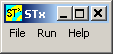User Guide: Difference between revisions
| Line 29: | Line 29: | ||
You can write your own {{STX}} scripts, [[/Toolbox/|toolboxes]] and applications. All the functionality that you find in {{STX}} is available to you in the script language. There is a [[User_Guide/Workspace/Script_Controller#The Console|command line console]] and an integrated [[/Debugger/|debugger]] and the [[Programmer Guide]] to help you. | You can write your own {{STX}} scripts, [[/Toolbox/|toolboxes]] and applications. All the functionality that you find in {{STX}} is available to you in the script language. There is a [[User_Guide/Workspace/Script_Controller#The Console|command line console]] and an integrated [[/Debugger/|debugger]] and the [[Programmer Guide]] to help you. | ||
==The Log Window | ==The Log Window[[File:Stx_window.png|thumb]]== | ||
[[File:Stx_window.png|thumb]]The little window up on the left hand corner of the screen is the {{STX}} [[/Log Window/]]. You can start a number of applications from here, change some general {{STX}} settings, and view the log messages | The little window up on the left hand corner of the screen is the {{STX}} [[/Log Window/]]. You can start a number of applications from here, change some general {{STX}} settings, and view the log messages | ||
==[[/Appendix/]]== | ==[[/Appendix/]]== | ||
Revision as of 09:39, 8 September 2015
Contents
Organise your Sound Files
STx can annotate, play, analyse and modify wave files. The main application - the Workspace - is where you load your sound files and start your analysis from. You can use the FindFile application to search for wave files on disk and import them into STx.
Analyse a Signal
There are a number of applications for analysing signals in STx.
- Real-Time Analyser - analyse the current sound input as a spectrum, wave or spectrogram graph
- Waveform and Segmentation Viewer - useful for segmenting signals
- Spectrogram and Parameter Viewer - calculate, edit and extract parameters from the signal. Segmentation is also easy here.
- Spectrum Viewer - average the spectra of a signal segment.
- SPExL - an application specifically designed for segmentation.
Record a Signal
The Recorder can be used to save an input stream to disk and segment on the fly.
Command-Line Parameters
Tutorials
There are a few tutorials available here.
Script Development and Extending STx
You can write your own STx scripts, toolboxes and applications. All the functionality that you find in STx is available to you in the script language. There is a command line console and an integrated debugger and the Programmer Guide to help you.
The Log Window
The little window up on the left hand corner of the screen is the STx Log Window. You can start a number of applications from here, change some general STx settings, and view the log messages
Appendix
<splist parent= sort=asc sortby=title showpath=no liststyle=unordered kidsonly=yes >
C.G. 20110420: Information bitte an geeigneter Stelle unterbringen:
- Problem Deutsch-PC - Stereo-Mixer unter Windows 7 - ist leicht zu lösen, wennnn der Hardwarehersteller ordentliche Treiber ausliefert. Gedankensplitter:
- Für die Medion-PCs lassen sich Treiber ganz einfach von http://www.medion.de/ herniederladen.
- Danach lässt sich normalerweise schon der Stereo-Mixer aktivieren (rechte Maustaste auf Lautsprechersymbol im Windows-Tray, "Recording Devices" wählen, dort wieder mit der rechten Maustaste in der Geräteliste "Show disabled devices" und "Show disconnected devices" wählen und... schon ist der Mixer "Stereo Mix" da. Den dann einschalten bzw. als Default setzen.)
- Anregungen geben auch (willkürlich herausgegriffen) z.B. http://www.ehow.com/how_6828062_connect-sound-card-output-input.html oder http://forum.audacityteam.org/viewtopic.php?f=12&t=4485#p17655