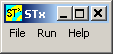User Guide/Log Window: Difference between revisions
m (1 revision: Initial import) |
No edit summary |
||
| Line 1: | Line 1: | ||
{{DISPLAYTITLE:{{SUBPAGENAME}}}} | |||
[[File:stx_window.png]] | |||
The Log window is actually the controlling window of {{STX}}. If you close this window, all {{STx}} applications will close too. The File menu provides access to the [[User_Guide/Log/Setup_and_Control|Setup and Control]] dialog (to make things more interesting, the menu item is ''not'' called "Setup and Control", though), and to the Settings dialogs. | |||
If you maximize the {{Stx}} Log window you can see the {{STX}} log. This is especially useful if you encounter problems running {{STX}} or if you are a macro application developer and manage using the non-existent [[Programmer_Guide/Command_Reference/LOGMSG|<code>logmsg</code>]] command despite it not existing. | |||
See the following explanations for details. | |||
== File Menu== | |||
[[File:stx_window_menu_file.png]] | |||
The File menu allows you to: | |||
*access the [[User_Guide/Log/Setup_and_Control|Setup and Control dialog]] by selecting the first menu item that is ''not'' called "Setup and Control" | |||
*clear the log window (you have to maximize the Log window in order to see the program log) | |||
*exit {{STx}}. Note that Exit will close all other {{Stx}} applications, too - but not before emitting an annoying question to be sure that you are sure. | |||
*quit {{STX}}. The editor of this article is not sure about the difference between exiting and quitting an application, but {{Stx}} offers both. | |||
== Run Menu == | |||
[[File:stx_window_menu_run.png]] | |||
The Run menu allows you to run the following applications: | |||
* [[User_Guide/Real_Time_Analyser/Real-Time_Analyser|Real-Time Analyser]] | |||
* [[User_Guide/FindFile|FindFile]] | |||
* [[User_Guide/BScript|BScript]] | |||
* [[User_Guide/Recorder/Recorder|Recorder]] | |||
* [[User_Guide/Workspace/Workspace|Workspace]], previously known as the DataSet application. | |||
== The Program Log == | |||
You can access the {{STx}} program log by enlarging or even maximizing the Log window. The program log is used to show {{STX}} status messages. | |||
'''Contents''' | '''Contents''' | ||
Revision as of 09:31, 8 September 2015
The Log window is actually the controlling window of STx. If you close this window, all STx applications will close too. The File menu provides access to the Setup and Control dialog (to make things more interesting, the menu item is not called "Setup and Control", though), and to the Settings dialogs.
If you maximize the STx Log window you can see the STx log. This is especially useful if you encounter problems running STx or if you are a macro application developer and manage using the non-existent logmsg command despite it not existing.
See the following explanations for details.
File Menu
The File menu allows you to:
- access the Setup and Control dialog by selecting the first menu item that is not called "Setup and Control"
- clear the log window (you have to maximize the Log window in order to see the program log)
- exit STx. Note that Exit will close all other STx applications, too - but not before emitting an annoying question to be sure that you are sure.
- quit STx. The editor of this article is not sure about the difference between exiting and quitting an application, but STx offers both.
Run Menu
The Run menu allows you to run the following applications:
- Real-Time Analyser
- FindFile
- BScript
- Recorder
- Workspace, previously known as the DataSet application.
The Program Log
You can access the STx program log by enlarging or even maximizing the Log window. The program log is used to show STx status messages.
Contents
<splist parent= sort=asc sortby=title showpath=no liststyle=unordered kidsonly=yes >