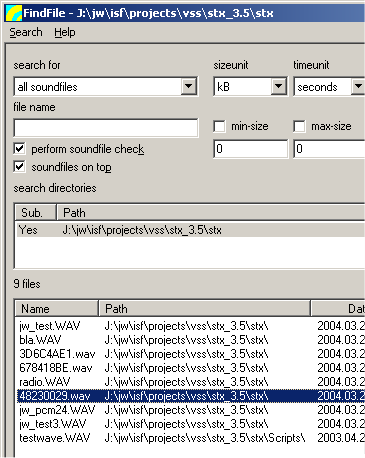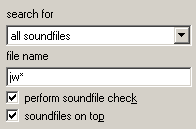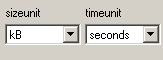User Guide/FindFile: Difference between revisions
No edit summary |
No edit summary |
||
| Line 96: | Line 96: | ||
|} | |} | ||
==FindFile Hotkeys== | |||
The following hotkeys are defined in FindFile: | |||
{| | |||
|- | |||
|Del | |||
|Remove the selected files from the result list or remove the selected search directory from the selected search directory list. | |||
|- | |||
|Enter | |||
|Open the selected file. | |||
|- | |||
|Ins | |||
|Add a new search directory (if pressed in the Search Directories list) or add the selected files to the DataSet (if the Results List is active). | |||
|- | |||
|Ctrl+A | |||
|Select all list entries. | |||
|- | |||
|Ctrl+I | |||
|Invert the list entry selection. | |||
|- | |||
|F3 | |||
|Start the search. | |||
|- | |||
|F5 | |||
|Refresh the list according to the sort options. | |||
|} | |||
Revision as of 14:52, 18 December 2015
FindFile is an application dedicated to searching local and network disks for files. FindFile is optimized for soundfiles and includes a soundfile integrity check. FindFile is the most convenient way to import multiple soundfiles into the DataSet aside from dragging and dropping the files onto the Log or Workspace windows.
The context menu and the hotkeys provide much of the functionality of FindFile, so take a look.
Search Criteria
You can search for all files or only soundfiles supported by STx. The file name edit box accepts wildcards. Note that if you choose 'soundfiles on top', this will override the sort settings.
You can choose to search for files of a minimum or maximum date or size.
Sort Options
You can sort the search results hierarchically. If you sort after the search has already been carried out, you will need to refresh the file list (F5).
- directory (path):
displays the name of the folder which contains the soundfile(s)
- file size:
displays the size of the soundfile in Bytes
- modification date:
displays the date on which the soundfile was last modified
- modification time:
displays the time at which the soundfile was last modified
- sampling rate:
displays the sampling frequency at which the soundfile was digitized.
- number of channels:
displays the number of channels in the soundfile (1ch = mono, 2ch = stereo)
- signal length:
displays the length of the signal contained in the soundfile (in seconds, with 2 decimal places) Note that you can sort the results list by clicking on the column header too. The sort criteria is really useful if you always want the same sort order every time you use FindFile.Unit Display
Set the time and size units for the result list.
Context Menu
The FindFile context menus have the following meaning in the Search Directories window:
| Subdirs Yes/No | Subdirectories of the selected search directory should be searched too. A double-click on the entry will toggle this setting. |
| Add | Add a new search directory. |
| Remove | Remove the selected search directory. |
The FindFile context menus have the following meaning in the Result List window:
| Open | Open the selected file(s) (sound files supported by S_TOOLS-STx are played using the STx player. |
| Add To DataSet | Add the selected file(s) to the current DataSet. |
| Remove | Remove the selected file(s) from the list. |
| Delete | Delete the selected file(s) from the harddisk! |
| Directory Summary | Open a summary of the directories where files were found. |
| File Summary | Open a summary of the selected file(s). |
| Select All | Select all files in the list. |
| Toggle Selection | Toggle the selection. |
| Deselect All | Deselect all selected file(s). |
| Select all soundfiles | Select all soundfiles in the list. Note that only formats supported in S_TOOLS-STx are selected. |
| Refresh List | Refresh the file list according to the sort options. |
FindFile Hotkeys
The following hotkeys are defined in FindFile:
| Del | Remove the selected files from the result list or remove the selected search directory from the selected search directory list. |
| Enter | Open the selected file. |
| Ins | Add a new search directory (if pressed in the Search Directories list) or add the selected files to the DataSet (if the Results List is active). |
| Ctrl+A | Select all list entries. |
| Ctrl+I | Invert the list entry selection. |
| F3 | Start the search. |
| F5 | Refresh the list according to the sort options. |