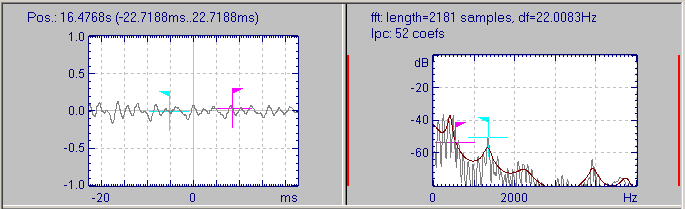User Guide/Spectrogram and Parameter Viewer/Sectioner: Difference between revisions
No edit summary |
No edit summary |
||
| Line 2: | Line 2: | ||
{{TODO}} | {{TODO}} | ||
{{V2}} | {{V2}} | ||
The Sectioner windows are always displayed above all other graphs in the [[User_Guide/Spectrogram_and_Parameter_Viewer|Spectrogram & Parameters Viewer]]. They contain the waveform and the spectrum of the signal around the active time scale cursor. The Sectioner implements a number of different analysis methods, which can be configured in the [[User Guide/Spectrogram and Parameter Viewer/Sectioner Settings Dialog|Settings Dialog]], reached from the Sectioner context menu or the Sectioner menu. | The Sectioner windows are always displayed above all other graphs in the [[User_Guide/Spectrogram_and_Parameter_Viewer|Spectrogram & Parameters Viewer]]. They contain the waveform zoom and the spectrum of the signal around the active time scale cursor. The Sectioner implements a number of different analysis methods, which can be configured in the [[User Guide/Spectrogram and Parameter Viewer/Sectioner Settings Dialog|Settings Dialog]], reached from the Sectioner context menu or the Sectioner menu. | ||
[[File:v2_sectioner_windows.png]] | [[File:v2_sectioner_windows.png]] | ||
Revision as of 14:35, 24 November 2016
This STx-related article may be outdated.
The Sectioner windows are always displayed above all other graphs in the Spectrogram & Parameters Viewer. They contain the waveform zoom and the spectrum of the signal around the active time scale cursor. The Sectioner implements a number of different analysis methods, which can be configured in the Settings Dialog, reached from the Sectioner context menu or the Sectioner menu.
The Sectioner settings are global to STx. This means that they are the same for all Spectrogram & Parameters Viewer setup profiles.
Calibration Data
You can use the spectrum in the sectioner to set the calibration data for the current sound file using the context menu entry 'Set Calibration Data'.
Hiding and showing the Sectioner windows
You can hide or show the Sectioner windows using the hotkey Ctrl+W or the Hide/Show command in the Sectioner menu. There are also three different layouts for the Sectioner windows, which you can toggle through using the hotkey Ctrl+N.
Settings
The sectioner settings are available in the Sectioner Settings Dialog.