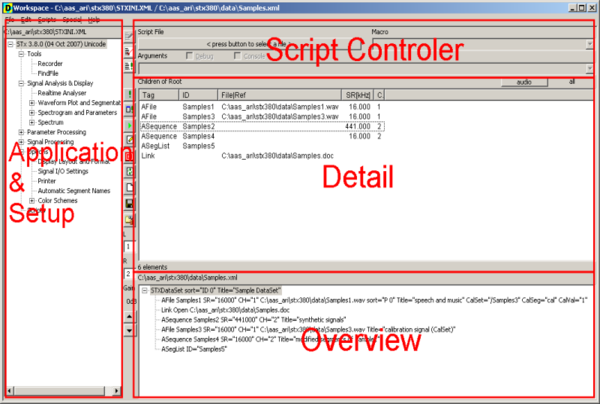User Guide/Workspace: Difference between revisions
From STX Wiki
Jump to navigationJump to search
mNo edit summary |
No edit summary |
||
| Line 14: | Line 14: | ||
* [[User_Guide/Workspace/Script_Controller|The Script Controller]] can be used to edit and run {{Stx}} macros or run the {{STX}} console. For a guide to programming {{Stx}} macros, see the [[Programmer_Guide|Programmer Guide]]. | * [[User_Guide/Workspace/Script_Controller|The Script Controller]] can be used to edit and run {{Stx}} macros or run the {{STX}} console. For a guide to programming {{Stx}} macros, see the [[Programmer_Guide|Programmer Guide]]. | ||
==Buttons== | |||
{| | |||
|- | |||
|[[File:resource_script_edit.png]] | |||
|Edit the Script Controller script file using the application associated with *.stx or *.stx files. | |||
|- | |||
|[[File:resource_script_test.png]] | |||
|Test the Script Controller script. | |||
|- | |||
|[[File:resource_script_run.png]] | |||
|Run the Script Controller script. | |||
|- | |||
|[[File:resource_run.png]] | |||
|Run selected profile with selected Detail element. | |||
|- | |||
|[[File:resource_setup.png]] | |||
|Open the settings for the selected profile with the option to run with selected Detail element. | |||
|- | |||
|[[File:resource_edit.png]] | |||
|Edit the properties for the selected element in the Detail or the Overview (whichever is active <nowiki>-</nowiki> default: Detail). Do nothing if no element is selected. | |||
|- | |||
|[[File:resource_attribute.png]] | |||
|Search for [[User Guide/Workspace/Search for Element Attributes|element attributes]]. | |||
|- | |||
|[[File:resource_refresh.png]] | |||
|Force an update to the Workspace window. | |||
|- | |||
|[[File:resource_new.png]] | |||
|Add an element to the selected element in the Detail or the Overview (whichever is active <nowiki>-</nowiki> default: Detail). The type of element you can add depends on the context (e.g. you cannot add a soundfile to a soundfile). | |||
|- | |||
|[[File:resource_dosave.png]] | |||
|Save the Workspace and the DataSet files. | |||
|- | |||
|[[File:resource_toolbox.png]] | |||
|Open the Toolbox. | |||
|} | |||
<splist | <splist | ||
Revision as of 07:25, 2 June 2015
The Workspace is the default application in STx. When you install and run STx for the first time, this is what you will see. You organise sound files, select and modify analysis parameters, and run scripts in the Workspace.
The Workspace is divided into the following four areas:
- The Application & Setup Tree. The Application & Setup Tree provides access to the installed applications (e.g. Recorder, FindFile, Real-Time Analyser), the profiles used for signal analysis (Signal Analysis & Display), the analysis parameter export dialog, the digital signal processing functions (Signal Processing), general S_TOOLS-STx settings like color schemes, audio settings etc. (Options), and links to frequently used scripts.
- The Overview displays the basic elements in the current DataSet. Any element selected in the Overview is displayed in detail in the Detail. The functions available for the selected element can be found in the context menu.
- The Detail displays detailed information about the element selected in the Overview. Depending on which view is selected, you can see the existing segments, parameters or signal definitions.
- The Script Controller can be used to edit and run STx macros or run the STx console. For a guide to programming STx macros, see the Programmer Guide.
Buttons
| Edit the Script Controller script file using the application associated with *.stx or *.stx files. | |
| Test the Script Controller script. | |
| Run the Script Controller script. | |
| Run selected profile with selected Detail element. | |
| Open the settings for the selected profile with the option to run with selected Detail element. | |
| Edit the properties for the selected element in the Detail or the Overview (whichever is active - default: Detail). Do nothing if no element is selected. | |
| Search for element attributes. | |
| Force an update to the Workspace window. | |
| Add an element to the selected element in the Detail or the Overview (whichever is active - default: Detail). The type of element you can add depends on the context (e.g. you cannot add a soundfile to a soundfile). | |
| Save the Workspace and the DataSet files. | |
| Open the Toolbox. |
<splist parent= sort=asc sortby=title showpath=no liststyle=unordered kidsonly=yes >