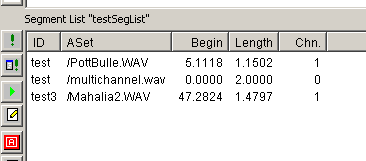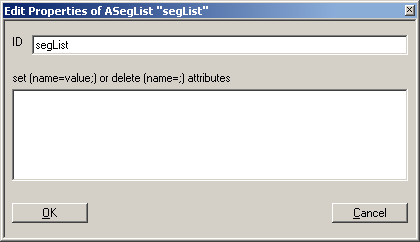User Guide/Project/Segment List: Difference between revisions
| Line 35: | Line 35: | ||
;Paste:Paste from the {{STX}} clipboard into the segment list. This can be | ;Paste:Paste from the {{STX}} clipboard into the segment list. This can be | ||
;Copy Attributes:Choose which attributes to copy to the clipboard. | ;Copy Attributes:Choose which attributes to copy to the clipboard. | ||
;Select:Select all the segments in the list (Ctrl+A), or none of the segments in the list, or toggle the selection (Ctrl+I). | |||
;Special:Turn Sequencing On|Off - If 'on', the segment list can be analysed like one contiguous sound file. This is only possible if the source segments have the same sampling rate. | ;Special:Turn Sequencing On|Off - If 'on', the segment list can be analysed like one contiguous sound file. This is only possible if the source segments have the same sampling rate. | ||
;Show | ;Show | ||
;Switch Detail View. | ;Switch Detail View. | ||
Revision as of 10:06, 14 December 2015
A segment list is a list of segments from different sound files and sequences. You can copy and paste segments from sound files or sequences in the current project into a segment list. You can also automatically populate a segment list using the Find Segments dialog.
One use for segment lists would be, for example, to collect all segments of the word 'beautiful' and analyse them in one viewer. In order to be able to deal with a segment list as one contiguous sound file, you must put it in 'sequencing' mode (context menu: Special -> Turn Sequencing On), and the source segments must have the same sampling rate.
Note that segments are automatically removed from a segment list, if their corresponding sound file is removed from the project.
Properties
In this dialog you can set the ID of the segment list.
XML Tag
The XML tag ASegList is used in the STx project to identify a segment list.
Context Menu
This STx-related article may be outdated.
Right-clicking on a segment list will display the segment list context menu. The following commands are available and act on the selected segment.
- Play
- Play all the segments in the segment list.
- Run
- Run the profile selected in the Application & Setup Tree with the segment list. Note that the profile is run once for each segment in the list.
- Setup
- Runs the setup dialog for the profile selected in the Application & Setup Tree pre-configured to run the segment list on Start.
- Edit
- Edit the segment list's properties.
- Delete
- Remove this segment list from the project. Note that the segments themselves are not deleted.
- Find ...
- Find segments to add to the segment list. This can be used append to the current list, or reset the segment list.
- Refresh
- Refresh the segment list according the 'find segments' conditions last used.
- Copy
- Copy the segment. You can then paste it into a segment list or append it to a sound file with the same sampling rate.
- Cut
- Cut the segment out of this segment list. You can then paste it into a segment list or append it to a sound file with the same sampling rate.
- Paste
- Paste from the STx clipboard into the segment list. This can be
- Copy Attributes
- Choose which attributes to copy to the clipboard.
- Select
- Select all the segments in the list (Ctrl+A), or none of the segments in the list, or toggle the selection (Ctrl+I).
- Special
- Turn Sequencing On|Off - If 'on', the segment list can be analysed like one contiguous sound file. This is only possible if the source segments have the same sampling rate.
- Show
- Switch Detail View.