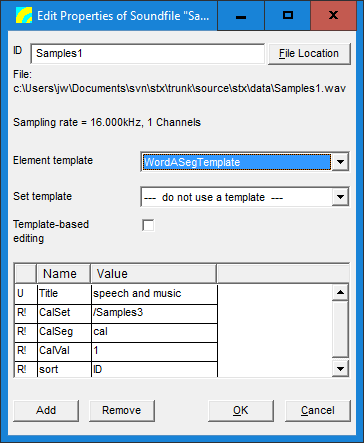User Guide/Project/Sound file: Difference between revisions
No edit summary |
|||
| Line 15: | Line 15: | ||
You can create a new sound file by selecting the menu item File > Sound File > New. You can also create a new sound file by [[User_Guide/Workspace/The_Workspace_Overview/Adding_elements_to_the_project|adding a sound file to the project]] and choosing ''New'' instead of ''Open'' in the ''Add Sound File'' dialog. You must specify the sampling rate, number of channels and the audio format. | You can create a new sound file by selecting the menu item File > Sound File > New. You can also create a new sound file by [[User_Guide/Workspace/The_Workspace_Overview/Adding_elements_to_the_project|adding a sound file to the project]] and choosing ''New'' instead of ''Open'' in the ''Add Sound File'' dialog. You must specify the sampling rate, number of channels and the audio format. | ||
==Properties== | |||
Editing a sound file in an {{STX}} project by selecting ''edit'' from the context menu will display the following dialog box: | |||
[[File: Stx_ug_project_sound_file_edit.PNG]] | |||
Here you can edit the ID, select a template for editing and edit attribute value. | |||
Note that {{STX}} currently only supports the Microsoft wave file format. | Note that {{STX}} currently only supports the Microsoft wave file format. | ||
Revision as of 17:27, 18 December 2015
A sound file element in the STx project links a WAVE file on disk with any segments and parameters previously created in STx.
Analysing a sound file
If you want to analyse a sound file, do the following:
- load the sound file into STx
- select the sound file in either the Overview or the Detail
- select an analysis profile in the Application & Setup Tree
- press the run button or choose Run from the context menu.
Creating a sound file
You can create a new sound file by selecting the menu item File > Sound File > New. You can also create a new sound file by adding a sound file to the project and choosing New instead of Open in the Add Sound File dialog. You must specify the sampling rate, number of channels and the audio format.
Properties
Editing a sound file in an STx project by selecting edit from the context menu will display the following dialog box:
Here you can edit the ID, select a template for editing and edit attribute value.
Note that STx currently only supports the Microsoft wave file format.