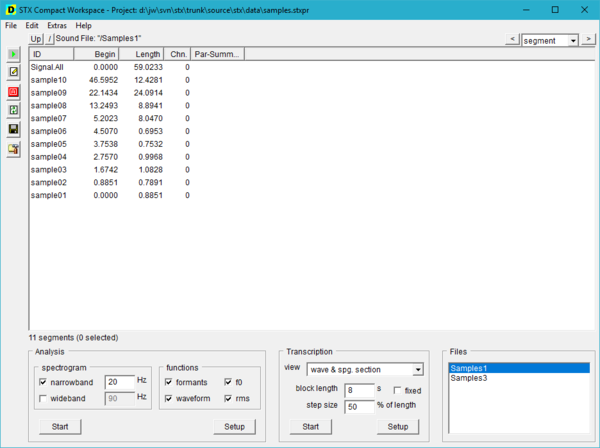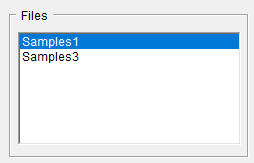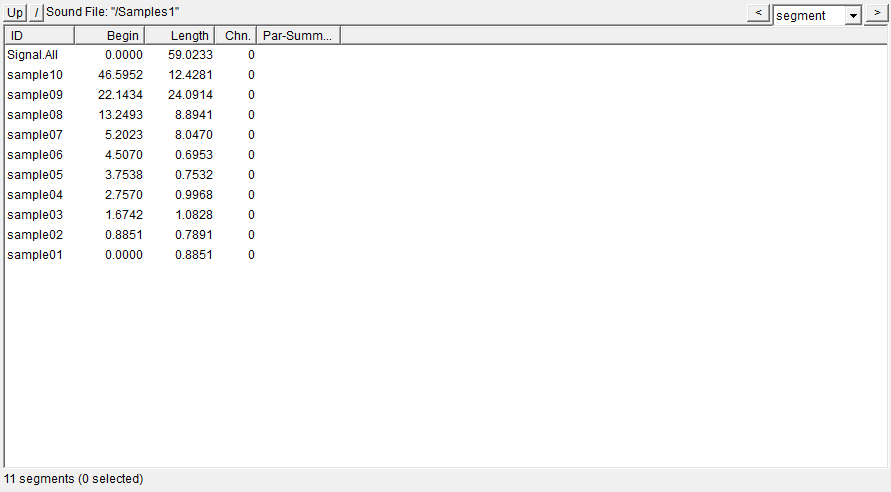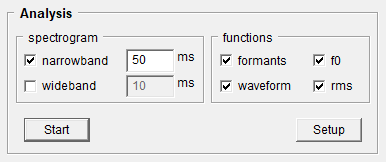Workspace
The Workspace is the default application in STx. When you install and run STx for the first time, it will start the Workspace in its Compact Mode.
The Workspace is where you organise your project's sound files and run your analyses. When you open a sound file in STx, it is added to your project file. The sound files in your project are listed in the Files list:
When you select a sound file in the Files list, any segments the sound file contains are displayed in the segment detail view:
When you want to analyse part of your sound file, you select a segment of the sound file and then choose either Start from the Analysis or Transcription controls. This will open a new window with the relevant analysis.
Contents
Analysis
The Analysis section will by default display a narrowband spectrogram with formants tracks as well as an F0, RMS and wave graph of the selected segment.
You can enable/disable graphs here, before starting the analysis. If you need other features, please use the Setup dialog.
Transcription
Modes
By default, the Workspace starts in the Compact Mode. This is a simplified GUI which enables quick access to the most frequently used functions of STx. The Workspace can also be run in Extended Mode, which exposes all STx functionality to the user. To change mode, choose either Compact or Extended from the File->Select Workspace Mode menu.
The Compact mode was added to STx in version 5.0.
Extras
The Extras menu contains some extra functionality, you might like to quickly access from the Compact mode.
- Start Realtime Spectrum Analyser
- Analyse an audio input signal in real-time.
- Start Signal Recorder
- Record a sound file from any audio input.
- Start Signal Plot and Edit
- Plot a waveform of the selected segment. This is also a basic wave editor.
- Export Parameters
- Export previously calculated parameters.
- Copy Parameters to Clipboard
- Copy the selected segment's parameters to the clipboard.
- Import Segments from Wordlist-File
- Import a transcription from a file. One sentence per line. This estimates the position of the segments based on word length.
- Import Segments from Textgrid-File
- Import a TextGrid file into the selected sound file.
- Segment automatically using runMAUSBasic
- Segment the selected sound file using the WebMAUS interface runMAUSBasic.
- Export Segments to Sound Files
- Export each of the selected segments to an individual sound file.
- Anonymize Signals and Transcriptions
- Anonymize the selected sound file's segments based on a segment attribute.
- Signal Up/Down Sampling
- Upsample or downsample a sound file.
- Show Scripts Dialog
- Display the scripts dialog in the Workspace to load and run scripts.
- Show Find/Select Dialog
- Display the Find/Select dialog in the Workspace to search for segments contain the search term.