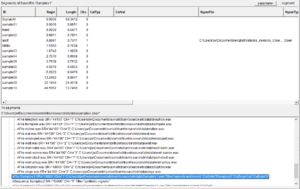User Guide/Project: Difference between revisions
No edit summary |
No edit summary |
||
| (36 intermediate revisions by the same user not shown) | |||
| Line 1: | Line 1: | ||
{{DISPLAYTITLE:{{SUBPAGENAME}}}} | {{DISPLAYTITLE:{{SUBPAGENAME}}}} | ||
{{UG_Project}} | |||
[[File:stx_ug_workspace_project.png|thumb]] | |||
A project is a collection of sound data you want to work on at the same time. When you open the Workspace, you also open a project. {{STX}} does not store the sound files itself in the project, but rather stores a reference to them. The [[User Guide/Project/Metadata|metadata]] (segments, parameters, sequences, etc) [[#Linked_or_unlinked|can be stored in the project itself]] to facilitate multiple segmentation of the same wave file. | |||
The contents of the project file are displayed in the [[User Guide/Workspace/Overview|overview]] and [[User Guide/Workspace/Detail|detail]] section of the [[User Guide/Workspace|workspace]] window. | |||
When you start {{STX}} for the first time, the default project ''default.stxpr'' will be opened with sample of data using all of {{STX}}'s project features. | |||
==Project Elements== | |||
===Sound Files=== | |||
The most basic use of {{STX}} is to listen to and analyse [[User_Guide/Project/Sound_file|sound files]]. You can drag and drop a sound file into {{STX}} and then analyse it, extract and save parameters, and annotate it. {{STX}} currently supports the [https://en.wikipedia.org/wiki/WAV WAVE] format. | |||
===Sequences=== | |||
You can [[User Guide/Workspace/Detail/Views/Signal_View/Edit_Sequence_Signal|generate your own signal]] using a mixture of sound file segments and dynamically generated signals. This is called a 'sequence' in {{STX}}. | |||
===Segment Lists=== | |||
You can combine segments from different sound files into a [[User Guide/Project/Segment List|segment list]]. This may be useful for, e.g., comparing different speakers within one analysis. | |||
===Link=== | |||
A link to a software program or document on the user's computer. Please read [[User_Guide/Project/Link|this article]] for more details. | |||
===Sets=== | |||
Sets are a collection of any of the above elements. Theoretically, you can change it's [[User_Guide/Project/Set_Properties|properties]] although it is unlikely that you will need to. | |||
==Linked or unlinked== | |||
You can either store your [[User_Guide/Project/Metadata|metadata]] in your project file (unlinked) or in one <samp>stxsm</samp> file per wave file (linked). | |||
Note: {{STX}} metadata was stored in [[User Guide/Project/SD0 Files|SD0 files]] prior to version 3.0. See [[User_Guide/Projects/SD0_Import_or_Export|SD0 Import/Export]] for more details. {{STX}} settings and configuration data is stored in the Workspace file, not the project file. | |||
==Relative paths== | |||
Paths in project files can be absolute paths or paths relative to the project file's location. This is controlled by the ''ARelative'' attribute in the ''STXDataSet'' root element. If set to 'yes' then all sound files within the projects folder or it's subfolders are saved with relative paths. Any file above the project's folder are saved with absolute paths. Note that when {{STX}} is running, the paths are displayed as absolute paths, even if ''ARelative'' is set to ''yes''. However, in the project file on disk, the paths are relative, meaning you can move the whole project directory somewhere else on the computer and reopen it in {{STX}} without having to relink the files. | |||
==Calibration== | |||
Signal calibration may be important for you analysis. There are a number of different ways to uses signal calibration in {{STX}}. Please read [[User_Guide/Project/Calibration_in_S_TOOLS-STx|Calibration_in_S_TOOLS-STx]] for details. | |||
==Dialog Templates== | |||
If you are entering a lot of segment data, and you are using your own attributes, a dialog template may make data input easier. You can design a template to display the attributes you want to use, which then adds these attributes to the segment dialog boxes. See the [[User_Guide/Project/Dialog_Template|dialog template]] article for more details. | |||
==XML Structure== | |||
The {{STX}} project file uses XML to store it's data. A detailed description of the XML data structure of a project file can be found [[User Guide/Project/XML Structure|here]]. | |||
==Backups== | |||
{{STX}} makes backups of the project file by default. These are stored in the ''backup'' directory. You can restore a backed up project using the menu [[User_Guide/Project/Restoring_a_project_from_backup|''Special->Backup/Restore->Restore a Project'']]. | |||
<splist | <splist | ||
parent= | parent= | ||
Latest revision as of 11:49, 12 September 2019
A project is a collection of sound data you want to work on at the same time. When you open the Workspace, you also open a project. STx does not store the sound files itself in the project, but rather stores a reference to them. The metadata (segments, parameters, sequences, etc) can be stored in the project itself to facilitate multiple segmentation of the same wave file.
The contents of the project file are displayed in the overview and detail section of the workspace window.
When you start STx for the first time, the default project default.stxpr will be opened with sample of data using all of STx's project features.
Contents
Project Elements
Sound Files
The most basic use of STx is to listen to and analyse sound files. You can drag and drop a sound file into STx and then analyse it, extract and save parameters, and annotate it. STx currently supports the WAVE format.
Sequences
You can generate your own signal using a mixture of sound file segments and dynamically generated signals. This is called a 'sequence' in STx.
Segment Lists
You can combine segments from different sound files into a segment list. This may be useful for, e.g., comparing different speakers within one analysis.
Link
A link to a software program or document on the user's computer. Please read this article for more details.
Sets
Sets are a collection of any of the above elements. Theoretically, you can change it's properties although it is unlikely that you will need to.
Linked or unlinked
You can either store your metadata in your project file (unlinked) or in one stxsm file per wave file (linked).
Note: STx metadata was stored in SD0 files prior to version 3.0. See SD0 Import/Export for more details. STx settings and configuration data is stored in the Workspace file, not the project file.
Relative paths
Paths in project files can be absolute paths or paths relative to the project file's location. This is controlled by the ARelative attribute in the STXDataSet root element. If set to 'yes' then all sound files within the projects folder or it's subfolders are saved with relative paths. Any file above the project's folder are saved with absolute paths. Note that when STx is running, the paths are displayed as absolute paths, even if ARelative is set to yes. However, in the project file on disk, the paths are relative, meaning you can move the whole project directory somewhere else on the computer and reopen it in STx without having to relink the files.
Calibration
Signal calibration may be important for you analysis. There are a number of different ways to uses signal calibration in STx. Please read Calibration_in_S_TOOLS-STx for details.
Dialog Templates
If you are entering a lot of segment data, and you are using your own attributes, a dialog template may make data input easier. You can design a template to display the attributes you want to use, which then adds these attributes to the segment dialog boxes. See the dialog template article for more details.
XML Structure
The STx project file uses XML to store it's data. A detailed description of the XML data structure of a project file can be found here.
Backups
STx makes backups of the project file by default. These are stored in the backup directory. You can restore a backed up project using the menu Special->Backup/Restore->Restore a Project.
<splist parent= sort=asc sortby=title showpath=no liststyle=unordered kidsonly=yes >