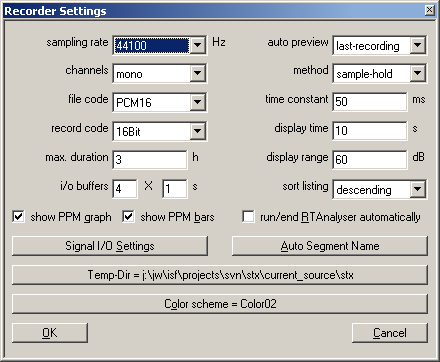User Guide/Recorder/Setup Dialog: Difference between revisions
From STX Wiki
< User Guide | Recorder
Jump to navigationJump to search
m (Jw moved page User Guide/Recorder/Setup Dialog for the "Recorder" to User Guide/Recorder/Setup Dialog) |
No edit summary |
||
| Line 1: | Line 1: | ||
{{DISPLAYTITLE:{{SUBPAGENAME}}}} | {{DISPLAYTITLE:{{SUBPAGENAME}}}} | ||
{{Recorder}} | {{Recorder}} | ||
[[File:recorder_settings.png]] | [[File:recorder_settings.png]] | ||
Latest revision as of 11:45, 27 March 2019
The setup dialog for the Recorder application. This dialog is reached by pressing the setup button in the Recorder.
- sampling rate
- The rate at which to sample the signal in Hz.
- channels
- Mono or Stereo.
- file code
- The wave file format. Microsoft specifies the formats PCM8 and PCM16. However, it is possible to store the samples in 24, 32 and float format. Note that these non-microsoft standard formats are not supported by all other applications.
- record code
- The bit depth to record at. A translation between record code and file code is carried out if necessary.
- max. duration
- The maximum duration of the recording. You can then leave the recorder running and come back later.
- i/o buffers
- The number and length of buffers to use for recording.
- auto preview
- The default settings for the graph display once recording has finished.
- method
- Method for calculating the PPM values.
- time constant
- The hold time for the sample-hold method.
- display time
- The duration to display on the time (x) axis in the graph.
- display range
- The range in dB to display in the graph.
- sort listing
- Sort the tag list in ascending or descending order.
- show PPM bars
- Check to show the PPM bars in the Recorder.
- show PPM graph
- Check to show the PPM graph in the Recorder.
- run / end RT Analyser automatically
- Check to run the Real-Time Analyser parallel to the Recorder.
- Signal I/O Setup
- Click to modify the global Signal Input/Output Settings. Only MME devices are supported.
- Auto Segment Name
- Click to modify the global Automatic Segment Name settings.
- Temp =
- Click to set the directory for temporary wave files.
- color scheme
- Click to set the color scheme for the PPM graph.
- Save / Cancel
- Save the settings or cancel changes.
Microsoft Wave Specification: The Microsoft wave specification only supports the following settings: Bit Depth: 8, 16 Channels: mono, stereo Sampling Rate: 11025, 22050 and 44100 Other sampling rates and bit-depths are supported by many programs and soundcards.For users interested in recording more than two channels, please utilize the script nrecord.sts included in the Scripts directory in the STx installation directory.