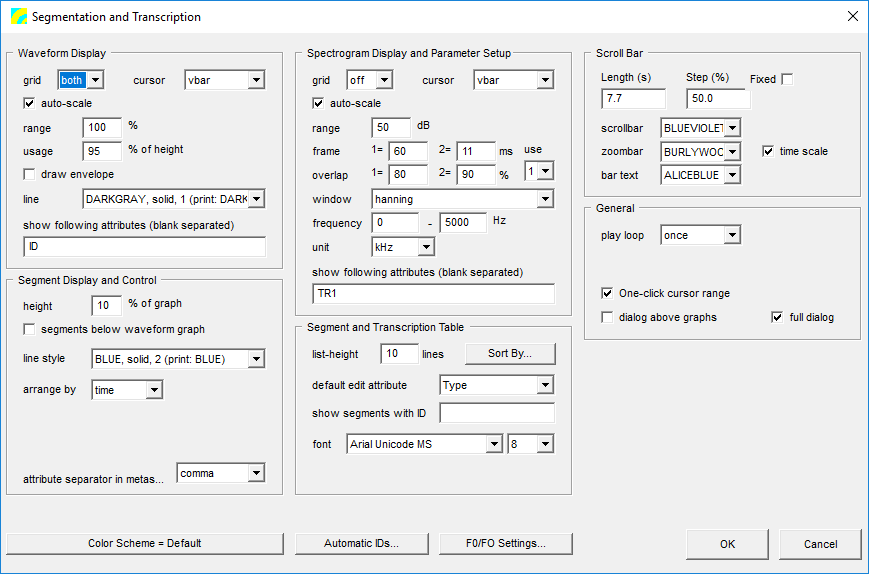User Guide/SPExL/Transcription Script/Settings
From STX Wiki
< User Guide | SPExL | Transcription Script
Jump to navigationJump to search
Contents
Waveform Display
- grid
- Display a grid in the waveform display.
- cursor
- Change the default cursor style.
- auto-scale
- If checked, the y-axis waveform range is calculated automatically. If it is not checked, then the values range and usage are used.
- range
- A value between 0 and 100. A value of 100 sets the maximum y range to the maximum possible amplitude. This value is ignored if auto-scale is turned on.
- usage
- A value between 0 and 100. The percentage of the window height to use for the waveform display.
- draw envelope
- If checked, draw the envelope of the wave form, otherwise, use a solid fill.
- line
- Specify the waveform color.
- show following attributes (blank separated)
- Specify which attributes to display in the segments. The default is the segment ID.
Segment Display and Control
- height
- The height of the graph to use for one segment. If you have a lot of overlapping segments, this may have to be reduced.
- segments below waveform graph
- If you prefer, you can start drawing the segments from the bottom of the graph. If you do not want the segments drawn over the waveform, you can either reduce the height, or reduce the usage value.
- line style
- Choose the segment color.
- arrange by
- Choose whether segments should be ordered by their time values (making sure they don't overlap) or by an attribute. If arranged by attribute, you must specify which attribute will be used, and which values to put into different lines. For example, if you have an attribute 'Type' with possible values like 'uttr', 'word' and 'phon', specify 'uttr word phon' in the values (separated by blanks) box.
- values (separated by blanks)
- A list of attributes to put on different lines. Any other attribute values will be put on the same line.
- attribute separator in metasegment text
- If you specify more than one attribute to display in the segments (see show following attributes (blank separated)), you can choose to separate them with a comma, a semi-colon, or a new line.
Spectrogram Display and Parameter Setup
- grid
- Turn the graph background grid on or off.
- cursor
- Set the cursor style.
- auto-scale
- If on, then the spectrogram floor is automatically calculated. Otherwise, set the floor dB value (a value <= 0).
- range
- The dB range to use for minimum/maximum amplitude values.
- frame
- The analysis frame length in milliseconds
- overlap
- The frame overlap in percent.
- use
- There are two frame/overlap settings. Specify which one to use for display. You can toggle between them in by using the frm= combobox.
- window
- Select the window to use for analysis.
- frequency
- The spectrogram frequency range.
- unit
- The spectrogram frequency (y-axis) unit.
- show following attributes (blank separated)
- The list of segment attributes to display as segment text. If none are specified, the segment ID is used.